We've all been there, haven't we? One moment you're smoothly surfing through apps and the next, your iPhone's frozen, like a deer in headlights. Or even worse, it's crashed and gone belly up, faster than you can say 'Apple'. These hiccups can be more than just frustrating, they can disrupt your entire day. But hey, hold your horses! Before you dash off to the nearest Apple store, why not try a few simple solutions at home? Get ready for "Your iPhone Keeps Freezing and Crashing? Try the 7 Real Fixes"!
{getToc} $title={Table of Contents}
Your iPhone Keeps Freezing and Crashing? Try the 7 Real Fixes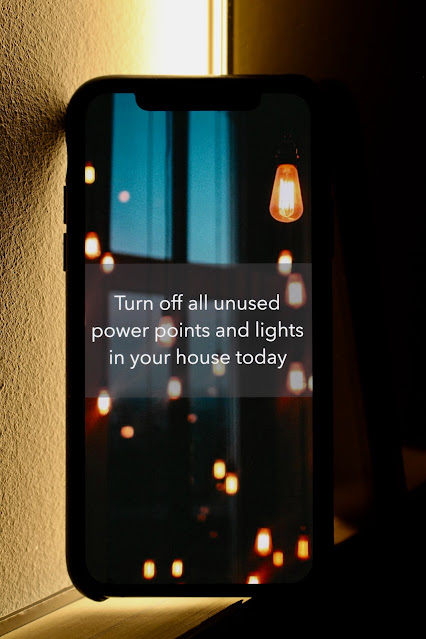
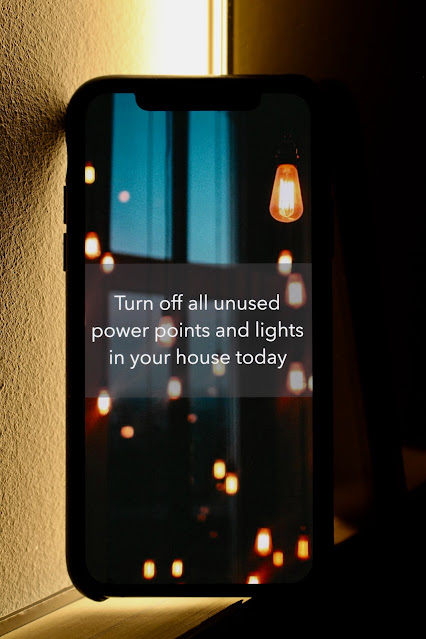
The Power of a Restart: Keep it Simple, Silly!
It might sound clichéd, but 'turning it off and on again' can work wonders. A good old-fashioned restart can clear out the cobwebs, resetting your device's temporary memory and giving it a fresh start. Here's how you do it:
- At the same time, press and hold the side button and either volume button ( for iPhone with Face ID) Press and hold the power button (side) button on your iPhone (iPhone with physical home button) until the 'slide to power off' message appears.
- Swipe the slider to the right.
- Once your iPhone has powered down, hold the power button again to turn it back on.
Storage Woes: Clearing the Clutter
An overloaded iPhone is often a freezing iPhone. Just like how you'd feel squashed in a crowded room, your iPhone can get bogged down with too much data. Free up space by:
- Deleting unused apps
- Removing old photos, videos, and music files
- Clearing Safari's cache and website data.
IOS Updates: The Apple of Your iPhone's Eye
Your iPhone loves updates. In fact, it craves them. Regular iOS updates often contain bug fixes that can solve freezing and crashing issues. To check if there's an update available follow these steps:
 |
| 1. Tap on Settings |
 |
| 2. Tap on General |
 |
| 3. Tap on Software Update |
 |
| 4. View if there is an update available |
The App Factor: An Update Affair
Sometimes, it's not your iPhone, but a buggy app that's the culprit. Regularly updating your apps can keep them running smoothly. You can do this manually in the App Store or automatically under:
 |
| 1.Tap Settings |
 |
| 2. Tap on App Store |
 |
| 3. Turn the Toggle on "App updates" if off |
Factory Settings: The Ultimate Reset
This one's a bit drastic, but it's a solution that's often overlooked. If your iPhone keeps freezing and crashing, restoring it to factory settings might be time. Remember to back up your data first, though! Follow the steps below if needed:
 |
| 1. Tap on Settings |
 |
| 2. Tap on General |
 |
| 3. Tap on Transfer or Reset iPhone |
 |
| 4. Tap on Erase All Content and Settings & follow the prompts that follow |
The Battery Health Check
Is your iPhone's battery health dipping? Poor battery health can cause performance issues, leading to freezing and crashing. Check your battery health below:
 |
| 1. Tap on Settings 2. Tap on Battery 3. Tap on Battery Health & Charging |
The Apple Care Route
When all else fails, it's time to call in the cavalry. If your iPhone keeps freezing and crashing despite trying all these fixes, make an appointment with your nearest Apple Store. Their tech wizards can work some serious magic.
Frequently Asked Questions
1. Why does my iPhone keep freezing and crashing?
iPhone freezes and crashes can be due to various reasons including lack of storage, outdated software or apps, hardware issues, or poor battery health.
2. What do I do if my iPhone keeps freezing?
The first thing is not to panic. Remember, every problem has a solution. Try the fixes suggested in this article starting with a simple restart, clearing up storage, and updating your software.
3. Can an iPhone crash due to an app?
Absolutely! Sometimes, a rogue app can cause your iPhone to act up. Always make sure your apps are up to date and don't hesitate to uninstall an app if it keeps causing trouble.
4. How do I check if my iPhone's storage is causing it to freeze or crash?
It's pretty simple. Just head over to 'Settings' > 'General' > 'iPhone Storage'. If you see a red bar at the top, it's time to do some digital decluttering.
5. Does restoring my iPhone to factory settings guarantee to fix the freezing and crashing issues?
Well, it's not a magic wand, but it does offer a fresh start. Remember, it's a drastic move and should be considered only when all else fails.
6. What should I do if my iPhone's battery health is poor?
If your iPhone's battery health is below optimum, it may cause your device to slow down or even crash. Consider replacing the battery or contacting Apple support for further guidance.
In a Nutshell
At the end of the day, remember that it's just a device. Sure, it can be frustrating when it doesn't work how we want it to, but don't let it steal your joy or disrupt your peace. Take a deep breath, give these fixes a try, and trust that this too shall pass.



