Unlock Youtube Background Playback on iOS & Android Devices
Discover the best expert-approved methods to enjoy YouTube background playback without a premium subscription on iOS and Android devices using our comprehensive, reliable, and well-researched guide.
Table of Contents
- Use a Web Browser
- Utilize Third-Party Apps
- Download YouTube Audio Files
- Leverage Picture-in-Picture Mode
- Frequently Asked Questions
Use a Web Browser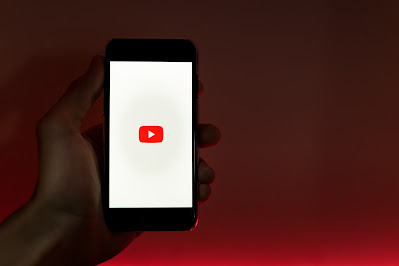
Photo Credit: Szabó Viktor
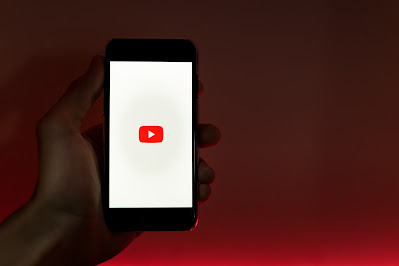
One of the simplest methods to access YouTube background playback is to use a web browser that supports this feature. Here's how to do it on both iOS and Android devices:
iOS Devices
- Open Safari on your iOS device.
- Visit youtube.com.
- Search for and play the desired video.
- Exit Safari by pressing the Home button or swiping up, depending on your device.
- Quickly open the Control Center by swiping down from the upper-right corner or swiping up from the bottom, again depending on your device.
- Press the Play button to resume playback.
Android Devices
- Open Google Chrome or another web browser on your Android device.
- Visit youtube.com.
- Search for and play the desired video.
- Exit the browser and open the Notification Shade by swiping down from the top of your screen.
- Press the Play button to resume playback.
Utilize Third-Party Apps
There are several third-party apps available that allow you to enjoy YouTube background playback without a premium subscription. However, these apps may not be officially endorsed by YouTube and could violate their terms of service. Use them at your own risk and always download apps from verified sources to minimize security risks.
Be sure to stay charged on the go with the Anker PowerCore portable charger. Grab yours today!
iOS Devices
- Download and install the Dolphin Web Browser from the App Store.
- Open Dolphin and visit youtube.com.
- Search for and play the desired video.
- Exit the app and use the Control Center to resume playback.
Android Devices
- Download and install NewPipe from the official website.
- Open NewPipe and search for the desired video.
- Tap the Background button below the video thumbnail to start playback.
- Use the Notification Shade controls to manage playback.
Download YouTube Audio Files
Downloading YouTube audio files allows you to listen to content offline and in the background. However, downloading audio files from YouTube videos might violate copyright laws or YouTube's terms of service. Make sure to respect the rights of content creators and use this method responsibly.
iOS Devices
- Download and install Documents: File Manager & Web from the App Store.
- Open Documents and tap the built-in web browser icon.
- Visit a YouTube video downloader website, such as ytmp3.cc.
- Paste the YouTube video URL and choose MP3 as the format.
- Tap Convert and download the audio file to your device.
Android Devices
- Open a web browser and visit a YouTube video downloader website, such as ytmp3.cc.
- Paste the YouTube video URL and choose MP3 as the format.
- Tap Convert and download the audio file to your device.
Leverage Picture-in-Picture Mode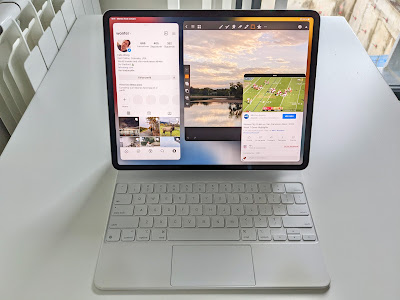
Photo Credit: Felixwong.com
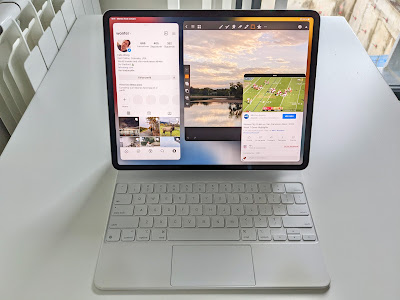
Picture-in-Picture (PiP) mode allows you to watch YouTube videos in a small, resizable window while using other apps.This feature might not be available on all devices or in all regions. Here's how to use PiP mode on both iOS and Android devices:
iOS Devices
- Download and install Shortcuts from the App Store if you haven't already.
- Visit this link to add the YouTube PiP shortcut.
- Open the YouTube app and select the video you want to watch.
- Tap the Share button below the video, scroll down, and choose More.
- Find the YouTube PiP shortcut and tap it to activate PiP mode.
Android Devices
- Open the YouTube app and select the video you want to watch.
- Tap the Home button or swipe up from the bottom of your screen.
- The video will automatically switch to PiP mode.
Remember that this feature may not be available in all regions or on all devices.
Frequently Asked Questions (FAQ)
Q: Will these methods work on all iOS and Android devices?
A: While most methods mentioned in the article should work on a wide range of iOS and Android devices, some features, like Picture-in-Picture mode, might not be available on all devices or in all regions. Always make sure to check your device's compatibility with a specific method before trying it.
Q: Is using third-party apps for background playback safe?
A: While some third-party apps can provide background playback functionality, they might not be officially endorsed by YouTube and could violate their terms of service. Additionally, downloading apps from unverified sources might pose security risks. Always exercise caution and use third-party apps at your own risk.
Q: Can I download YouTube videos using these methods?
A: The methods discussed in the article mainly focus on background playback and not on downloading videos. However, the "Download YouTube Audio Files" section provides a way to download audio files from YouTube videos for offline listening. Remember to respect the rights of content creators and use this method responsibly.
Q: Will using these methods affect my YouTube viewing history and recommendations?
A: When using web browsers or third-party apps for background playback, your viewing history and recommendations on the official YouTube app might not be updated. To keep your viewing history and recommendations intact, consider using the Picture-in-Picture mode, which works within the official YouTube app.
Q: Can I use these methods for other video platforms besides YouTube?
A: While this article focuses on YouTube background playback, some methods, such as using a web browser or Picture-in-Picture mode, might work with other video platforms. However, functionality and compatibility may vary depending on the platform.
Q: Are there any other ways to enjoy background playback without a premium subscription?
A: We've covered the most popular methods in the article, but you might find alternative solutions through browser extensions, alternative video players, or other third-party apps. Always remember to exercise caution and use these alternatives at your own risk
